- DATE:
- AUTHOR:
- Product Team @ Ethico
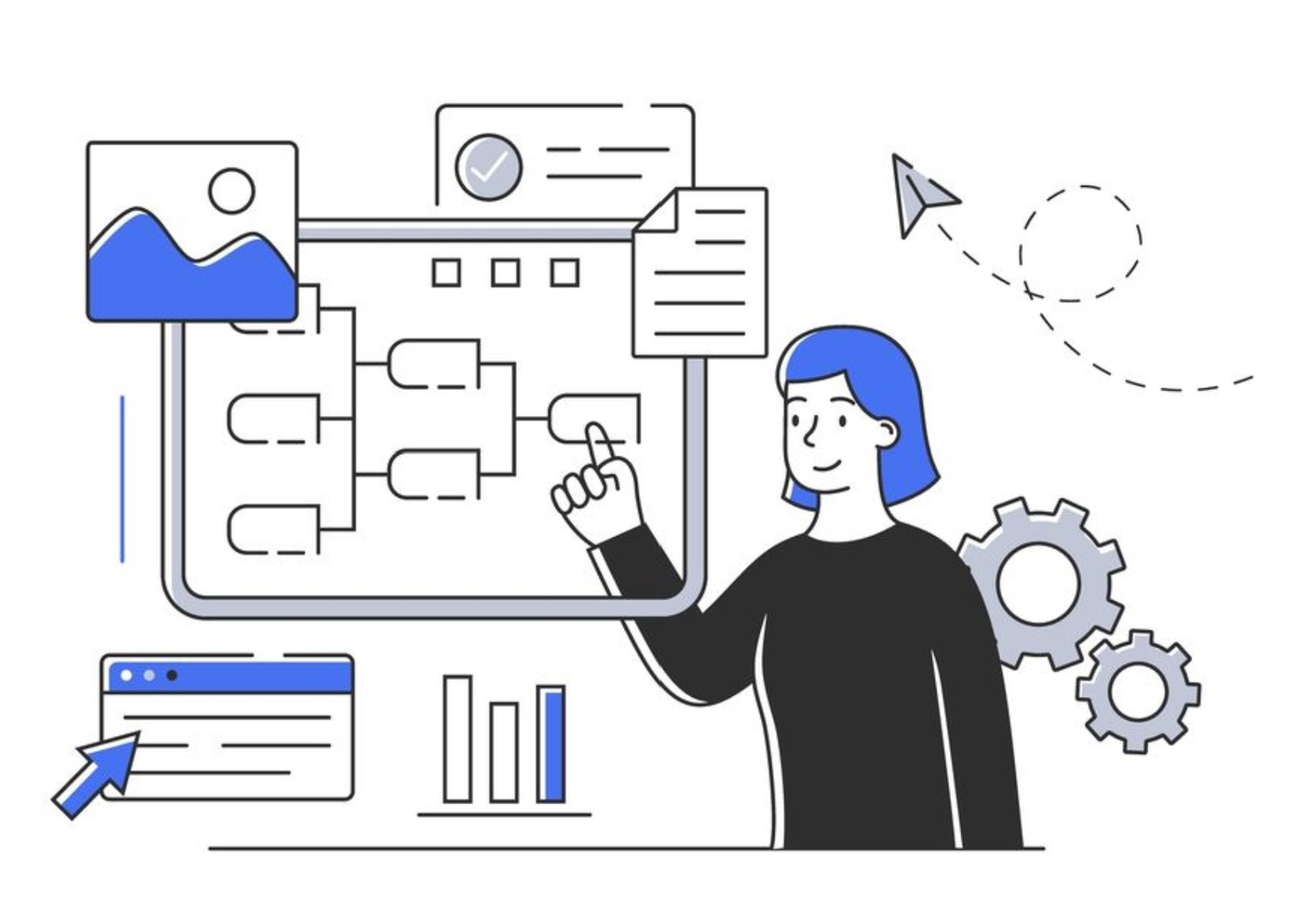
MyCM, MCR Release - June '22
Dashboard Settings: Enhanced Functionality
You spoke and we heard you…Here is what’s changed:
Admin users can now enable/disable Dashboard accessibility for all users on the Profile. By disabling the config located in Accounts > Settings, Dashboard access/link will be removed from the left-hand navigation menu for all users.
If access to Dashboard is enabled at the Profile level, each user still has the option to hide (collapse) the widgets located at the top of their Issue List, and this can be different for each user.
Date Range fields have been added to the setting gear for each Report, where applicable, allowing the user to update the date range for the graph as desired.
Settings:
Account Profile > Settings > Dashboard View
Default: Enabled
Set by: Profile Admin
Control: Profile level
Automated Reports: Scheduled report distribution
When you frequently and consistently need certain reports from MyCM, you can schedule these reports to be run and emailed to you (and other Users or non-user recipients) on a schedule you set. Based on the schedule and settings/filters you choose, the reports will be automatically delivered to your inbox.
This robust feature is easy to manage. Simply navigate to the desired Crystal Report and Activate the Scheduler. Once activated, define the report frequency, start and stop dates, recipients and desired message.
Settings:
Reports > Crystal > Report Scheduler
Default: Inactive
Set by: User
Control: Report level (only Crystal Reports)

Auto Generate Investigations: add Investigations automatically based on category triggers
If you assign Primary and Secondary Categories to cases, and your process consistently requires Investigations for Cases with certain Categories, you can set up MyCM to automatically add Investigations to all Cases with that category once they pass initial review. When enabled, Auto Generate Investigations creates Investigations after the initial Case Save based on Primary and Secondary Categories.
Settings:
Account Profile > Issue Type > Add Category Investigations
Default: Disabled
Set by: Profile Admin
Control: Issue Type Level

Restrict User: restrict individual Case Managers for individual Cases
If you want to prevent a Case Manager from accessing a single Case while still remaining assigned to that Case, you can use the Restrict User feature to disable Case access. This action prevents the Restricted user from viewing or accessing just that specific Case until otherwise given access again. Any Case Manager or Admin with access to a Case can Restrict User access for any other assigned Case Manager.
Settings:
Default: Available
Case Follow-up Indicator: indicator and dropdown list following Case Number
To improve visibility and interaction with Follow Up Cases, MyCM displays a dropdown that lists the number of and links to related Follow-Up Cases. Users can easily identify and navigate to any Follow-Ups related to the Case by referencing this shortcut located directly after the Case Number at the top of the screen.
Settings:
Default: Available

Related Issues (Enhanced): customizable Link To Reason options
When linking a Related Issue to a Case, Users can select a Link To Reason to describe the reason for the implied relationship. MyCM Admin users can create Linked to Reason options based on their organization’s preferences. This feature is accessible from Settings > Options and User Fields
Settings:
Account Profile > Options & User Fields > Link To Reason
Set by: Profile Admin

Link Issue for non-Admin users: Permission based setting at Group Level
This feature has been such a success and due to user feedback, we have further enhanced and extended its accessibility across all users. Profile Admins can grant access to Link Issues to their users at the User Group level, so all Users can create Related Issues based on your team’s specific desire to track and monitor related cases (e.g., similar causes, subjects, trends).
Settings:
Account Profile > Groups > Settings > Permissions >Access to Link Issues
Default: Hidden
Set By: Profile Admin
Control: Group Settings > Permissions

Employee Lookup: search and auto-load employee data (when configured)
When your Employee database is loaded into MyCM, you can streamline entering Reporter and Subject details with standardized and accurate Employee data. Search and add to Reporter and Subject sections by searching for Employee ID, Name and Location.
Users are still able to enter information manually, and the ability to look up and populate searchable Employee information does not disrupt standard work processes. Additionally, if an Employee database is not loaded into MyCM, no search results are available and standard processes remain available.
Settings:
Default: Visible
Required: Employee List Integration (e.g., API) or manual Employee List Upload (please contact CL Support)
Configuration: CL Implementation Team

Single Sign-On (SSO): skip password login and authenticate with company credentials
Especially when managing a large or highly involved user base, Single Sign On (SSO) acts as a user authentication service to replace the standard MyCM log-in credentials and allows your users to log in to MyCM using your own company’s existing login authentication. Users then can automatically access MyCM (without a MyCM-specific password) when they’re logged in to your company’s system.
How it works:
This is a paid upgrade feature which needs specific addition to your MyCM account and company-specific security setup, likely to include cooperation from your IT team.
Inquire with your dedicated Account Manager or CL Support team to learn more about the implementation process
Settings:
Default: Disabled. Please contact your Account Manager or CL Support for setup.
Configuration: CL Implementation Team


MFA (Multi-Factor Authentication: enhanced functionality)
We have further enhanced the behavior of the preexisting Multi-Factor Authentication feature. Additional methods of validation have been incorporated, making the process easier, more flexible, and more accessible for the end-user.
Profile Admins have the ability to enable MFA configuration from Account Profile > Settings tab. Once enabled, they have the option to determine the way validation is distributed to their end-users: by Email, Text message, or Both.
Additionally, user sessions remain valid for a period of 30 days as long as the following conditions are met:
Same device and browser are used to access the application
Browser Cache is not cleared during that time period
Settings:
Account Profile > Multi-factor Authentication
Default: Disable
Set By: Profile Admin
Activity Log (Renamed): formerly called Event Log
You can keep track of activities and events with better organization and clarity. The feature/tab formerly called Event Log is now renamed to Activity Log to encompass an increased scope of available user activity.
Synopsis is a default Activity Type with robust field mapping included by default. If you add an ‘Activity’ with Activity Type: Synopsis, the text within the Synopsis will show up in Case Overview: Location History, Related Issues, etc. so you can display your own team’s synopsis in Grid View for easier tracking and scanning of your issues.
Purpose: The Synopsis activity type allows you to type a short summary of the case. The Synopsis allows other users who may come across the case on Related Issue or Location History to quickly reference the issue without clicking into it.
Settings:
Account Profile > Groups > Settings > Case Notes > Activity Log Access
Default: Hidden
Set by: Profile Admin
Account Profiled > Options & User fields > Activity Log Types
Default: Synopsis
Additional customized Activity Types can be created
Set by: Profile Admin
Email Log: Log of all outgoing communications related to the Case
It’s helpful to review all system-based email communications that have been sent to: Reporters, Users, and other interested parties. You can view all these emails, whether automated notifications or manually sent, in the Case Notes > Email Log section/tab on each Case.
Settings:
Account Profile > Groups > Settings > Case Notes > Email Log
Default: Hidden
Set by: Profile Admin
Control: User Group (this can be set differently for different groups)

Email to Reporter: email Reporters directly from a Case
When you want to send an email directly to a Reporter, you can draft, send, and track that message directly from within the Case. On the Reporter tab, next to a valid Reporter Email Address, the email button will open a draft email to that email address. All such outbound emails will be tracked and saved within the email log.
Settings:
Default: Available
Reporter Notification Toggle: turn off Reporter Notifications for individual Cases
Automated Reporter Notifications are helpful to keep reporters engaged and updated as you work a case (e.g., responses, questions, resolutions), but sometimes you may want to disable those automated notifications. You can turn Reporter Notifications for individual Cases off directly from the Case without changing profile-wide Reporter Notification settings for all Cases.
Availability of the Reporter Notification Toggle is configurable at the User Group level by the Profile Admin. When toggled on, it will appear within the Information box on each case as long as Reporter Notifications are enabled for that Issue Type, and Users with access can choose to turn Reporter Notifications off (and back on) for that case.
When Reporter Notification Toggle is enabled, the toggle defaults to ON, and users can turn it OFF for a selected case to disable Reporter Notifications for that case.
Settings:
Account Profile > Groups > Settings > Permission > Reporter Email Notifications
Default: Hidden
Set by: Profile Admin
Control: User Group (this can be set differently for different groups)


Auto-label Single Category from MCR Reports as Primary
Some Profiles choose to specify Categories across cases as Primary, Secondary, and General. Historically, the Category selected on MCR Cases [Issue Type 4] has always come in as a General Category (not Primary or Secondary). By enabling the Move Other Category to Primary Category setting located in Account Profile > Settings the category selected on MCR Cases automatically gets labeled as the Primary Category, removing the need to manually assign it as Primary
Settings:
Account Profile > Issue Type > Move Other Category to Primary Category
Default: Disable
Set by: Profile Admin
Control: Issue Type 4 config

Location History: list of Cases with the same Issue Location to add as related cases
Profiles that enable Case Overview display (single scrollable pane instead of top and side tabs) can review other cases with the same reported Issue Location to consider linking those cases. The Location History displays all cases that share the same reported Issue Location and displays key attributes from the potentially related cases for additional helpful context on that case.
Settings:
Default: Available when Case Overview display is enabled

MCR Enhancements:
Key Category Grouping: Group similar categories to enhance Reporter experience in MCR
For easier selection and submission of Category on the web form (MCR), you can group categories and display them on the intake form in their related groups. This is especially useful when you have a long list of potential Categories. This feature is optional, and if not utilized all categories will display in a single section. This feature does NOT impact how Category is saved in MyCM (e.g., these are not sub-categories) and is solely a change to MCR presentation.
If adopted, the changes will display in MCR - Key Category tab. The Category Groups can be referenced in a ‘table of contents’ side panel and/or scroll through on the screen.
Setting:
Control: User Group (this can be set differently for different groups)
Default: Hidden/Disabled
Set by: Profile Admin
Impact: MCR Reporters
Consent Statement
When enabled, this feature requires the MCR Reporter to select the Consent Statement in agreement to Terms and Conditions of reporting an incident. This feature was put in place especially to help organizations stay compliant with GDPR and Whistleblower laws in the EU and other countries, and can be leveraged to include sign-off on an agreement to Profile-specific terms before a Reporter begins Case submission.
Setting:
Account Profile > MCR Config > Consent Statement
Default: Disable
Set by: CL Admin (please contact CL Support)
Impact: MCR Reporters
Identified Reporter: Determine which attributes to collect
When a Reporter identifies themselves a series of default attributes are presented to them to complete as part of the report process with First Name, Last Name and Email Address being the required fields. This feature allows the flexibility for each Profile to determine which of the attributes they want the Reporter to be presented with and which of those may be required:
Setting:
Account Profile > MCR Config > Details
Default: Remains as is today (all fields present, and First Name, Last Name, and E-mail required)
Set by: CL Admin (please contact CL Support)
Impact: MCR Reporters

